Ok guysss ...
This time i will share about Upgrade, Downgrade, Add Package, Enable and Disable IPv6 in Routerboard and Re-Install MikroTik in Routerboard
Purpose :
1. Can know step to Upgrade and Downgrade version in Routerboard
2. Can know step to upload file or Add Package at Routerboard
3. Can know to enable and disable IPV6 in Routerboard
4. Can know step to Re-install MikroTik in Routerboard
Equipment :
1. Routerboard
2. Laptop or PC
3. UTP Cable
4. Power Cable
Steps :
1. Plug the UTP Cable to port 2 and Laptop or PC, then plug the Power Cable to port power and to electric
3. Select system -> license to view level of Routerboard
4. Select system -> packages to view packages in Routerboard
5. Select system -> resources to see version Routerboard
Add Packages or Upload File in Routerboard
1. Select system -> Reset Configuration to reset all configurations to default configuration
2. Set IP Address in Laptop or PC
3. Open Winbox and connect with IP Address
4. Open file .npk
5. Copy file .npk to Routerboard
6. Select files in Winbox and paste here
Downgrade Version of Routerboard
1. Open file .npk
2. Copy file .npk to Routerboard
3. Select files in Winbox and paste here
4. Select system -> packages and select Downgrade to Downgrade version of Routerboard
5. Open Winbox again and select system -> packages to view packages Routerboard
6. Select system -> resources to see version Routerboard and version of Routerboard succesfull to Downgrade
Enable IPv6 in Routerboard
1. Select system -> packages and choose packages IPv6 then select enable to active that packages
2. Select system -> reboot to active IPv6
3. Open Winbox, and you can see connection for IPv6
Upgrade Version of Routerboard
1. Open file .npk
2. Copy file .npk to Routerboard
3. Select files in Winbox and paste here
4. Reboot the Routerboard and open Winbox again, select system -> resources to view version Routerboard
Re-Install Routerboard use Netinstall
1. Select system -> routerboard
2. Select settings to set booting option of routerboard
3. Choose try ethernet once than nand, after that select aply and OK
4. Close Winbox and Open netinstall with run as administrator
5. Select Net booting and set IP Address
6. Then select browse at netinstall and search location the folder thath containt file .npk
7. Move port UTP cable from port 2 to port 1
8. Wait untill port 1 torn on again, then unplug the power cable at routerboard and plug again
9. Select install and wait process installation until finish
10. Re-Install to version 6.25 is succesfull
Ok guyssss ...
Thank You ...




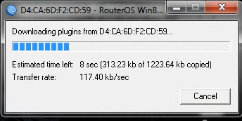


















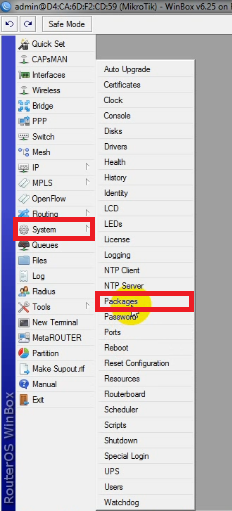


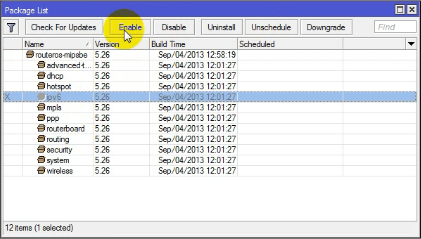


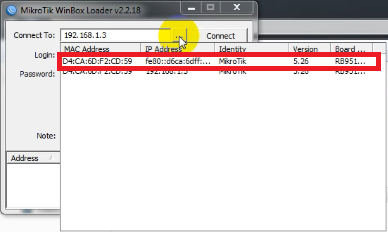









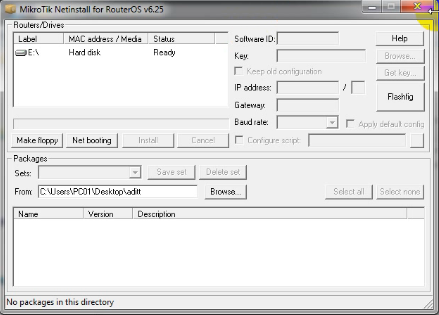














0 komentar:
Posting Komentar