Ok guys ...
This time i will share how to Connecting Routerboard to Internet via Wireless
Purpose :
1. To find out how to Configuration Wireless on Routerboard
Materials :
1. PC or Laptop
2. Routerboard
3. UTP Cable
4. Winbox
Steps :
1. Open Winbox and click click icon " .... "
2. Connect to Routerboard using Mac Address
3. Connect with user admin, if you already click Connect
4. Select wireless
5. Double click on Interface "wlan1"
6. Select Enable to enable the interface "wlan1"
7. Select Scan to search for Wi-Fi are all around you
8. Select Wi-Fi you want to connect, then click Connect
9. Select Apply and OK
10. Select Security Policies, then click icon "+" to add a security policies
11. Write the name of security, then activate WPA PSK, WPA2 PSK, WPA EAP, WPA2 EAP, tkip & aes ccm, then enter the password that is used by Wi-Fi, then click Apply & OK
12. Select Interfaces, then double click on wlan1
13. Change the Security Profile, Select the Security Policies that you have created, then click Apply and OK
14. Select Registration to view Interface wlan1
15. Select Interfaces, Interfaces wlan1 is already connected to a Wi-Fi that you select
16. Select IP -> DHCP Client
17. Select icon "+" to add DHCP Client
18. Change Interface, select Interface wlan1, than click Apply and OK
19. Select New Terminal
20. Check the internet connection with ping to gateway
21. Check the internet connection with ping to google
22. Write command #ip address print, to view IP Address
23. Add IP Address On the Interfaces ether2 with command #ip address add address= ... interface=ether2
24. Add firewall with command #ip firewall nat add chain=srcnat out-interface=wlan1 action=masquerade
25. Select IP -> DNS, to view DNS Server
26. Set IP Address client, in coloum Default Gateway input IP Address Interface ether2, and in coloum DNS Server input DNS Server in MikroTik
27. Open CMD and test connection with ping google
OK Guysss ....
Thank You ...















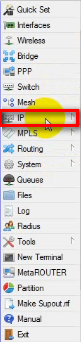



















0 komentar:
Posting Komentar